- From the Annotation section of the action bar, click Dimensions
 . . - In the Tools Palette, click Intersection
Point Detection
 . .For more information
about this functionality, see Creating Dimensions between Intersection Points. - Click the first element, in this case, an intersection
point.
- Click the second element.
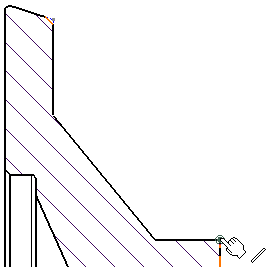
The dimension to be created is previewed.
- In the Tools Palette, click Force dimension
along a direction
 . .
In the Tools Palette, the following options are available:
- Click Dimension along a direction
 .
For this scenario, leave the Angle box set
to 0 deg. .
For this scenario, leave the Angle box set
to 0 deg.
- Select a linear element to use as the reference direction.
Once created, the dimension will be associative to this element.
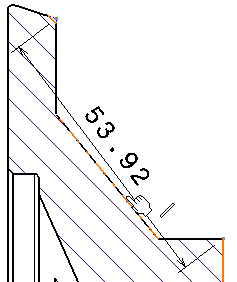
The dimension is updated so as to measure the distance
between the selected points once projected onto the reference direction.
- Position the dimension and click in the sheet to validate the dimension creation.
|