- Right-click the dimension to be modified and select Properties.
-
In the Value tab, under Value
Orientation, in the Position list, the
following options are available:
-
Auto: Positions the value inside the area
between extremity symbols whenever this is possible; otherwise,
positions it outside.
Note:
This option will be unavailable if you modify the position of the dimension value text
using the pointer. You can restore the original position of the
dimension value by right-clicking the dimension and selecting
Restore Value Position from the context menu. In this case, note that
Text Before and Text After the dimension value is not taken into
account.
-
Inside: Positions the value inside the area
between extremity symbols.
-
Outside: Positions the value outside the area
between extremity symbols.
- Select Auto and click OK.
If you change the dimension from now on, and the value
does not fit inside the area between extremity symbols, the value is automatically positioned outside.
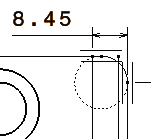
|