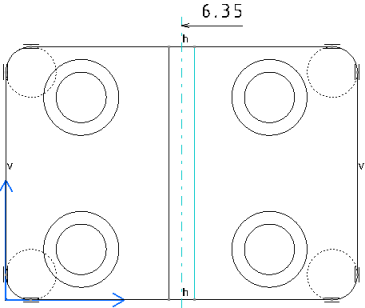A half dimension is created and only one extension line
is displayed. The dimension line is shortened with a specific
overrun,
gap, and length. The value is not aligned with the center of the dimension line. The
attributes mentioned in
the
Dimension Parameters
determine the graphic display of the dimension.
Note:
When you create a dimension from an axis to a geometry or from a geometry to an axis using interactive commands, a half dimension is created by default when no user preference is available.