- Click the dimension to be modified.
The dimension is highlighted and two handles appear,
both before and after the dimension value.
- Click the handle before the dimension value, for
example.
- In the Insert Text Before dialog box, enter the text that you want to add before the dimension
value, L= for example.
- Click OK.
The text is automatically inserted
before the dimension value.
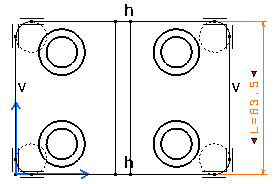
- Click in the sheet to validate.
- You can repeat steps 2 to 5 to add text after the dimension
value.
|