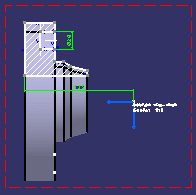Note:
Selecting a body or a feature results in selecting
its constituent face(s).
In this example, we are selecting a pocket from the
circular pattern in the 3D background of the front view.
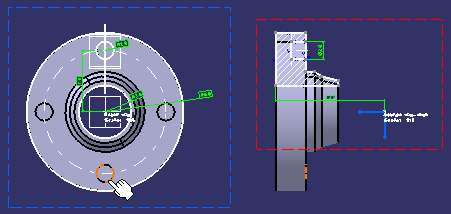
The intersected geometry is created onto the section
view plane.