- Double-click the front view to activate it.
- Select the element to be projected.
- From the Sketch section of the action bar, click Project 3D Elements
 . .
A use-edge is created. It is associated to the geometry.
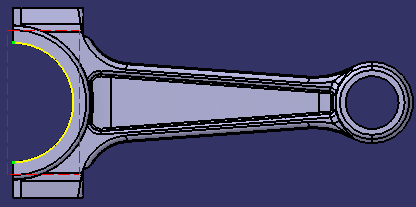
Two new nodes are added
to the tree:
-
Use Edges: this node is created under
the appropriate view node in the tree. It groups sub-nodes
indicating the use-edge creation type: Project 3D Elements
 ,
Intersect 3D Elements ,
Intersect 3D Elements
 and Project 3D Silhouette Edges
and Project 3D Silhouette Edges
 .
Each use-edge is then represented by a mark. An explicit icon (for
example, a circle or a line) represents a single sub-element, and
an envelope represents several sub-elements. In this case, selecting
the envelope in the tree selects all its 2D sub-elements,
which makes it easier to offset them. .
Each use-edge is then represented by a mark. An explicit icon (for
example, a circle or a line) represents a single sub-element, and
an envelope represents several sub-elements. In this case, selecting
the envelope in the tree selects all its 2D sub-elements,
which makes it easier to offset them.
-
Use-edge Inputs: this node groups
newly created use-edge geometrical input, 3D Sub-element input.1
in this case.
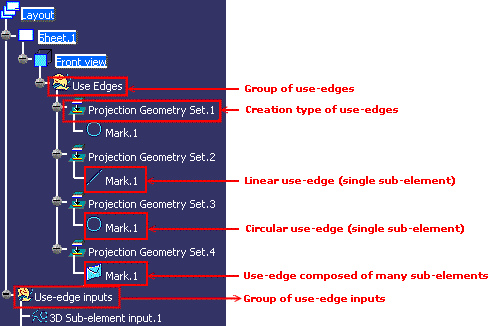
- Right-click the use-edge in the geometry.
A context menu is displayed, with
the following commands:
-
Isolate: isolates the
associative use-edge making it non-associative with geometry.
-
Deactivate: removes the
associative use-edge from the update process (the use-edge is still
associative to the geometry but is not updated).
-
Auto-search: performs
an implicit profile search starting from this geometry.
- Right-click the 3D Sub-element
input.1 element and select Parents/Children....
The Parents and Children
dialog box is displayed, providing a summary of the links created to
the 3D. For more details on an element, double-click it in the dialog
box.
|