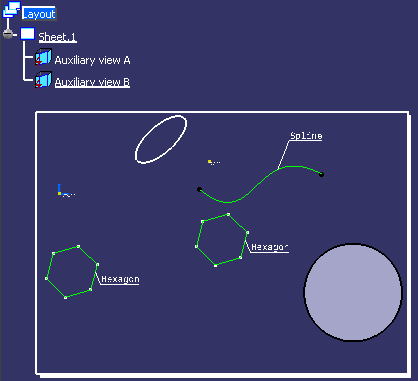Note:
You can also right-click the front view, select
Properties then the Visualization section, and
select the Activate 2D Visualization Mode check box.
Then click OK.
In our example, activating the 2D visualization mode on
Auxiliary view B hides the spline and the face of the
pad (as these elements do not lie on the view plane).