-
Within Microsoft Project, save the project as a
.csv or .txt file.
- csv is a comma-delimited file
- txt is a text or tab-delimited file
-
From the Define Map Options page, which appears
after you save the file in one of the above formats, click Task
Mapping.
The Define Map Task Mapping page displays.
-
Create the map matching the fields within Microsoft
Project to the text file. This is required. Make sure you select the
fields in the following order:
- Schedule. Task level
- Name. Task name
- Type. Task type
- Duration. Estimated duration
- Start. Estimated start date
- Finish. Estimated finish date
- Predecessors. Dependencies
- Resource_Names. Person assigned to the task; must
be a valid username
Note:
Column headers are optional, and the headings can contain any labels.
Below is an example of a project saved in csv format, with optional headings:
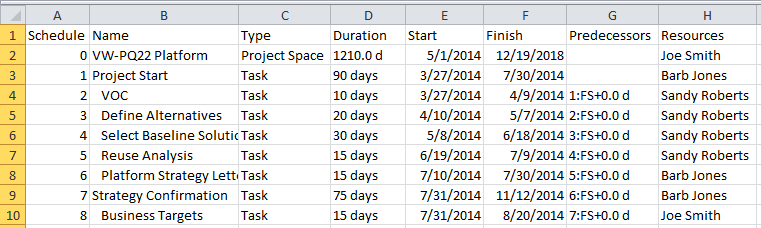
-
Click OK.
-
Check the file to verify that the file is correct.
You can edit the file and add the project information above the task
information if needed.
|