About Animations Types | ||||||
|
| |||||
In the Manage Camera dialog box, you can customize the cameras parameters to edit your animation.
In the Motion area, you can select a motion type.
By default, Static Camera is selected. The camera remains on the same position. This type of camera does not create animations.
Move Around Motion
The Move Around motion makes the camera rotate around its target horizontally or vertically according to the selected rotation type.
The following rotation types are available:
| Rotation Type | Camera Movement | Snapshot | Path |
|---|---|---|---|
| Horizontal | Rotates around its target without moving from its vertical axis. |  |  |
| Vertical | Rotates up if the values are positive. Rotates down if the values are negative. |  | 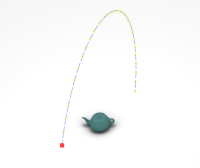 |
The following presets are available:
| Preset | Description | Path |
|---|---|---|
| Orbital |
The camera rotates around the target point. By default, this preset is selected. |  |
| Pivot | The camera origin does not move. The target point rotates around the camera origin. | 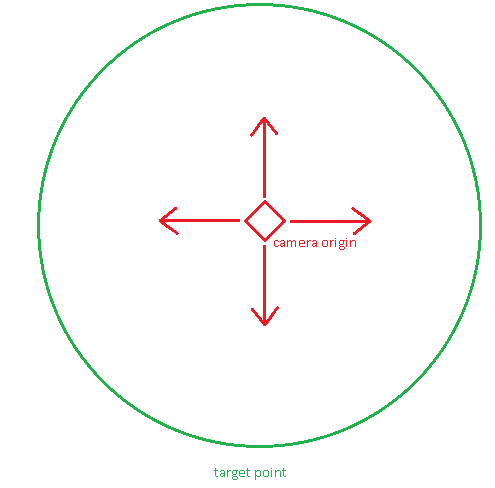 |
| Carousel | The camera rotates around a rotation center that you can specify. By default, the rotation center has the values 0,0,0. The target point also rotates around a rotation center that you can specify. The result is close to a carousel. If you look forward (target point) from the edge of a carousel (camera origin), the rotation center of the carousel is the rotation center that you specify. |  |
| Off-Center Orbital | The camera rotates around a rotation center that you can specify. By default, the rotation center has the values 0,0,0. The target point does not change. The result is the visual effect of an asteroid coming close to a planet. A camera is attached on this asteroid and aims the center of the planet, for example. The particularity of this camera is the circular movement. There is no ellipse. | 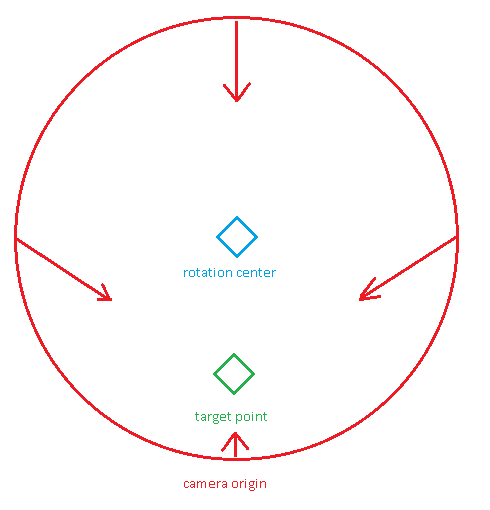 |
| Look At Orbital | The camera origin does not move. The target point rotates around a rotation center that you can specify. By default, the rotation center has the values 0,0,0. |  |
Translate Motion
The Translate motion makes the camera move along a line from its original point to a destination point that you can specify.
You can define a customized motion or use the following Translate Types:
| Translate Type | Camera Movement | Snapshot | Path |
|---|---|---|---|
| Pan (X) | Translates from one side to another. | 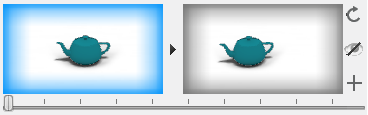 | 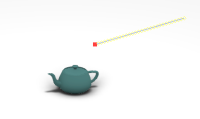 |
| Crane (Y) | Translates up and down. |  |  |
| Dolly (Z) | Translates in the target direction without zooming. | 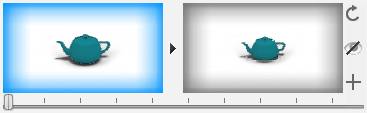 | 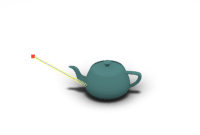 |
Other Motions
Other motions are available:
| Motion | Description | Snapshot | Path |
|---|---|---|---|
| Move | The original position of the camera is where the key frames are defined and edited from. The key frames are assembled to generate an animation. |  | 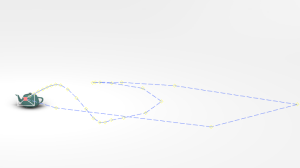 |
| Zoom | The focal length of the camera varies to make the object appear closer or further, without the camera moving. | 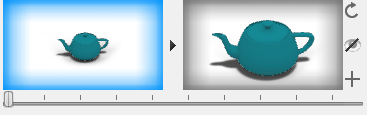 |  |