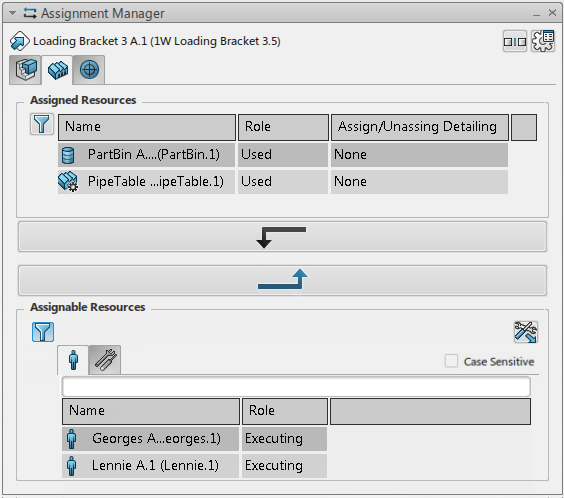Assign Operations to a Resource
You can manage operation to resource assignments using the Assignment Manager command.
- From the Authoring section of the action bar, click Assignment Manager
 .
. - Select a resource in the tree.The Assignment Manager panel appears with the Operation to Resource Assignment
 tab selected. It lists the assigned and assignable operations of the selected resource.
tab selected. It lists the assigned and assignable operations of the selected resource.
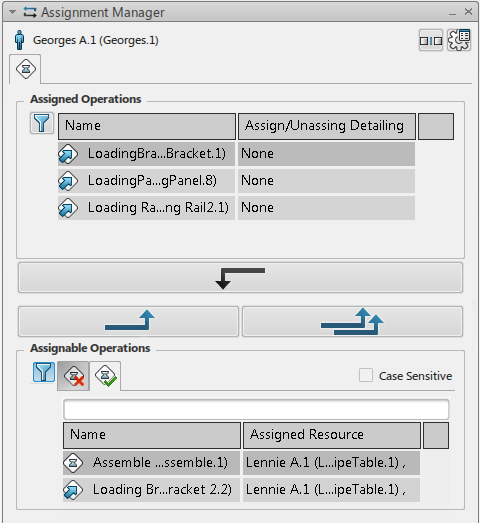
All the listed operations are derived from the Resource-System scope definition.
The Assigned Operations area lists the operations that are already assigned to the selected resource.
In the Assignable Operations area:
- The
 tab lists operations that are not assigned to resources
of the same resource category as the selected resource.
tab lists operations that are not assigned to resources
of the same resource category as the selected resource. - The
 tab lists operations that are
already assigned to other resources.
tab lists operations that are
already assigned to other resources.
- The
- You can manage the assignments as follows:
- Assign an operation: in the
 tab, when you click an operation from the Assignable Operations list, you can assign it to a working resource by clicking Assign Selected Operations
tab, when you click an operation from the Assignable Operations list, you can assign it to a working resource by clicking Assign Selected Operations 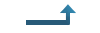 . Note: When you assign an operation clicked from the
. Note: When you assign an operation clicked from the tab, it creates a new working resource with an implement link to the operation at the targeted position. The previously existing working resource remains in the MBOM structure but its implement link to the product is removed.
tab, it creates a new working resource with an implement link to the operation at the targeted position. The previously existing working resource remains in the MBOM structure but its implement link to the product is removed. In the example above, if the "Assemble operation" is selected, it will be executed by Georges instead of Lennie.
- Assign already assigned operations: in the
 tab, when you click an already assigned operation from the Assignable Operations list, you can reassign it to the same working resource by clicking Execute Operation by Multiple Resources
tab, when you click an already assigned operation from the Assignable Operations list, you can reassign it to the same working resource by clicking Execute Operation by Multiple Resources 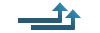 .
. In the example above, if the "Assemble operation" is selected, it will be executed by Georges and Lennie.
- Unassign an operation: in the
 tab, when you click an operation from the Assigned Operations list, you can unassign it from the working resource by clicking Unassign Selected Operations
tab, when you click an operation from the Assigned Operations list, you can unassign it from the working resource by clicking Unassign Selected Operations 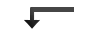 .
. Filter attribute content: you can filter the content of an attribute column by clicking Filter
 . A box appears, in which you can specify the data to filter. Then, if you select a column header, the entire column is filtered. To deactivate the filter, click Filter
. A box appears, in which you can specify the data to filter. Then, if you select a column header, the entire column is filtered. To deactivate the filter, click Filter  again.
again.- Filter capable resources: select the Filter for Capable Resources check box to display capable resources among assignable ones. The following capable resources can be displayed:
- Capable resource references, linked to an item assigned to the current operation
- Capable resource references, linked to the current operation
- Capable resource in context, linked to the current operation.
- Customize: you can customize attribute columns by clicking Attributes Customization
 .
.
- Assign an operation: in the
- Close the Assignment Manager panel to save any modifications made to the assignments.