Displaying B.I. Essentials Colors in the Process Gantt Chart | ||||
|
| |||
Context: In this example, Operation1 is assigned to Worker1.
Operation2 is not assigned to a resource. 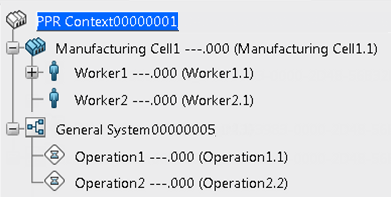
Context: In this example, Operation1 is assigned to Worker1.
Operation2 is not assigned to a resource. | |||||||||