About Mesh Visualization | |||||
|
| ||||
The mesh visualization modes switch between different views of your mesh. The views use element coloring to indicate various aspects of the mesh, allowing you to verify that the mesh matches your simulation needs.
You can review whether all parts in a model are meshed, ensure that the element orientation is consistent, check mesh connections, and review overall mesh quality.
-
 Standard
Standard - Mesh elements are displayed using the mesh coloring specification.
-
 Orientation
Orientation - Mesh elements are displayed in different colors, depending on their orientation.
2D elements are displayed in magenta and blue colors. The magenta color indicates the positive orientation (normal direction):
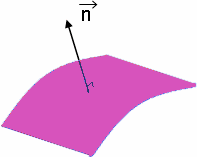
The blue color indicates the negative orientation (inverse of normal direction):
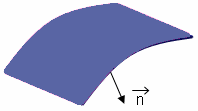
3D elements are displayed in blue, magenta, and the current mesh color. Side 0 of hex elements is colored blue, while side 5 is colored magenta. All other sides are displayed with the current mesh color.
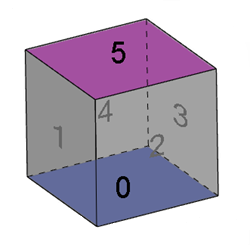
Side 0 of wedge elements is colored blue, while side 5 is colored magenta. All other sides are displayed with the current mesh color.
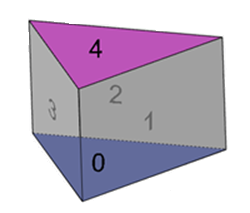
All sides of tetrahedron and pyramid elements are displayed with the current mesh color.
-
 Quality
Quality - Mesh elements are assigned green (good quality), yellow (poor quality), and red (bad quality) colors.
 Connectivity
Connectivity - Mesh connections of different types are assigned colors in the Types tab of the Quality Report.