-
From the Traces section of the action bar, tap Trace Over
 .
.
Options are available in the
Graphic Properties
frame at the right of the screen.
- Optional:
Set your
Trace options as desired.
| Option | Description |
|---|
| Opacity
(%) |
Drag the slider or edit the value to define the opacity of the
curve (as a percentage). |
|---|
| Thickness
(mm) |
Drag the slider or edit the value to define the curve
thickness. |
|---|
Note:
You can set your trace options at
any time while tracing.
- Draw over the curve you want to refine as many times as necessary.
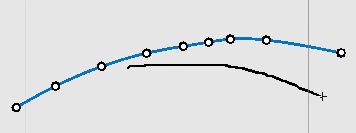
Note:
The number of points is
automatically computed. You can right-tap the curve and modify the precision,
using either the slider or entering a value in the
Precision box. The higher the number of points, the
higher the precision.
You can also locally activate or deactivate the
auto-match by tapping
 , whatever the option set in
Natural Sketch: General.
, whatever the option set in
Natural Sketch: General.
- Modify the view so that the modification plane becomes the most seen plane.
- Draw over the curve you want to refine as many times as necessary.
The vector curve is modified in the modification plane.
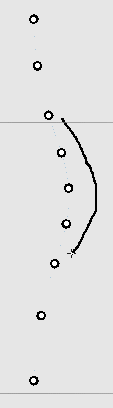
Note:
You can freeze the selection by tapping the curve and unfreeze it either by tapping another curve or by tapping anywhere on the screen.