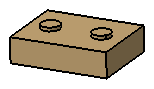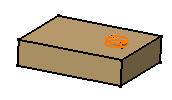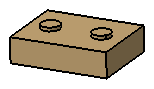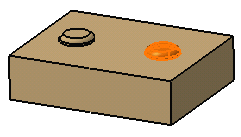You can reorder a feature using the After option. The feature will be positioned after the selected feature.
Your initial data consists of a pad that was mirrored
and a second pad created afterwards. As the order of creation is wrong,
you are going to reorder the second pad so as to mirror the whole PartBody.
Right-click Pad.2 and select Pad.2 object
> Reorder
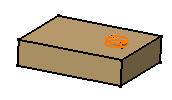
- The Feature Reorder dialog box
appears. The default reorder option is After. For the purpose
of this scenario, keep this option.
- Select Pad.1 to specify the new location
of the feature.
This name appears in the After box.
- Click OK.
The part rebuilds itself completely or partially, depending on the chosen
option for
update operations.
- When the update is complete, to see the resulting geometry,
use Define in Work Object to set Mirror.1 as the current
feature.
The mirror feature appears after the creation
of the second pad, which explains why this second pad is now
mirrored.