-
From the Refine section of the action bar, click Auto Draft
 . .
-
Select Add Material
 or
Remove Material or
Remove Material
 . .
- Add material: Adds the minimum amount of material
to the 3D shape to perform the draft operation. This implies that the 3D
shape will be enlarged on the parting element. The neutral faces are
automatically computed in this case, detected among the body faces, on
the side defined by the pulling direction.
- Remove material: Removes the minimum amount of
material from the 3D shape to perform the draft operation. This implies
that the 3D shape will be kept unchanged on the parting element. So the
neutral elements contain the parting element.
Help images reflect the computation mode you select. For the purpose of our
scenario, keep Add material.
-
In the Pulling direction box, specify the pulling
direction as Z Axis. The pulling direction defines the side of the parting
element you want to draft.
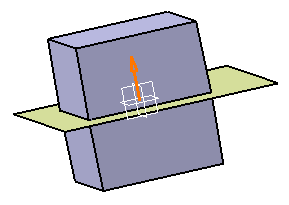
The Functional Faces box lists the manufactured faces
that are not to be drafted. The selected faces turn purple, indicating that
they will not be drafted.

-
In the Angle box angle value for the auto draft.
-
Keep 15 deg as the draft angle value. The minimum angle value
between the surface of the 3D shape and the pulling direction is the draft
angle value.
-
Select
Extrude.1
as Parting element.
-
Optional: Expand More to display images
helping you define your specifications.
-
Check
OK to confirm. A new dialog box appears,
indicating the operation progress. In case you want to interrupt the operation,
just click
Cancel.
The draft features are created and visible in the work area:

|