Displaying and Editing Bodies Properties | ||||||
|
| |||||
- In the tree, right click Body.1 and select Properties.
The Properties dialog box appears.
Two tabs deal with bodies:
- Select the Graphic tab to change the color
of the body. The graphic properties available for editing are:
- Fill Color (colors the current object) and Transparency
- Edge Color, Line type and Thickness
- Global Properties
To have details about how to change graphic properties, see 3DEXPERIENCE Native Apps User's Guide: Native Apps Basics: Editing Objects.
- Click OK.
The app takes these modifications into account and displays the new body's name.
Warning: Before applying a color to a body, remember that:
- The features you create within a body take on the color of this body, whatever it is.
- When applying a color to a feature, all the faces of this feature take on this color.
- The color you apply to a face prevails over the other colors defined for features and bodies.
These three rules apply when Associating Bodies.
- The faces generated by any
Transformation Features
take on the color of the body, as shown in the following
example.
Before
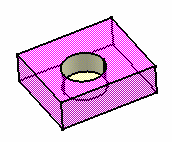
The body is composed of a pink pad and of a yellow pocket.
After

Both faces the pattern has generated, i.e. the front face and the cylindrical face take on the body's color which was the app default color.