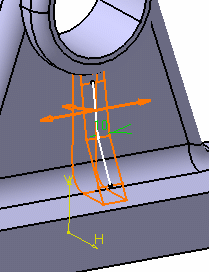The
Stiffener.x dialog box appears.
Two creation modes are
available:
-
From side
 : The
extrusion is performed in the profile's plane and the thickness is added
normal to the plane. The app previews a stiffener whose thickness is equal to 10mm.
: The
extrusion is performed in the profile's plane and the thickness is added
normal to the plane. The app previews a stiffener whose thickness is equal to 10mm.
- From top
 :
The extrusion is performed normal to the profile's plane and the
thickness is added in the profile's plane.
:
The extrusion is performed normal to the profile's plane and the
thickness is added in the profile's plane.
By default, From side
 mode is
selected.
mode is
selected.
The extrusion will be made in three directions, two of
which are opposite directions. Arrows point in these directions.