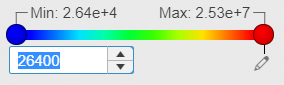
As you assign new extrema, the spectrum of the 3D plot changes and
the legend updates to show the new minimum or maximum.
| Legend Display
|
Description
|
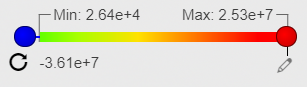
|
The user minimum is less than the
computed minimum. A blue offset marker is attached to the left side of the
color bar.
The blue offset marker is fixed in position regardless
of the actual difference between the computed and user-defined value.
|
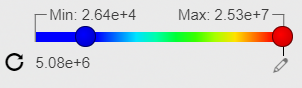
|
The user minimum is greater than the
computed minimum. A blue offset marker is attached to the left side of the
color bar.
The blue marker indicates the position of the
user-defined minimum in the modified range.
|

|
The user maximum is greater than the
computed maximum. A red offset marker is attached to the right side of the
color bar.
The red offset marker is fixed in position regardless of
the actual difference between the computed and user-defined value.
|
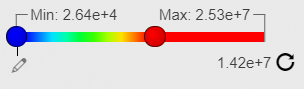
|
The user maximum is less than the
computed maximum. A red offset marker is attached to the right side of the
color bar.
The red marker indicates the position of the
user-defined maximum in the modified range.
|
Combinations of the above scenarios can occur, as well. For example, both extrema markers
might be in the range, both out of the range, or one in range and one out of
range.
Note:
When the global range is zero (global maximum = global
minimum), the user-defined minimum and maximum are not displayed in the legend
and the legend cannot be edited.
On touch screens, the increment and decrement buttons are on the
left and right sides of the edit field. When you touch the edit field, a
dedicated keypad displays with its own increment and decrement buttons as the
following figure shows:
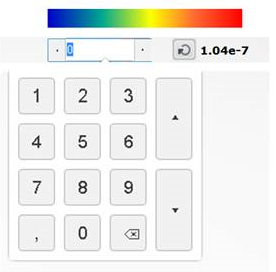
Note:
The user-defined minimum and maximum are defined across all
load cases, steps, modes, and frames. If you change one of these values and
then switch to another step, the user-defined minimum and maximum are retained.