Managing Slack on a Flexible Route | |||
| |||
- Double-click the pipe/tube segment that you want to edit, and then click it again.
-
On the context toolbar that appears, click Define slack between two
points
 ,
and then select one of the following options:
,
and then select one of the following options:
Option Description  Global slack
Global slack
Applies the slack value defined for the whole flexible route in Slack (%) to the edited segment. Global slack is the default option.
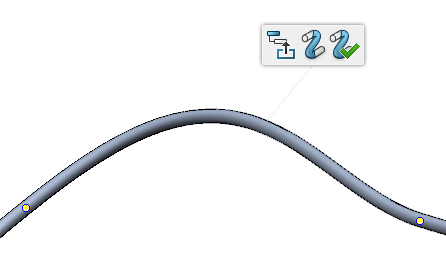
 Local slack
Local slackLets you specify a slack value that applies only to the edited segment. The Local slack corresponds to the slack value that you can add to or subtract from the Global slack value.
Enter a Local slack value and press Enter.
Note: You can specify a negative Local slack value for a segment. The Local slack value of the segment can be inferior to the Global slack value. However, the slack of the segment must remain superior to 0% to maintain the flexibility of the whole flexible route.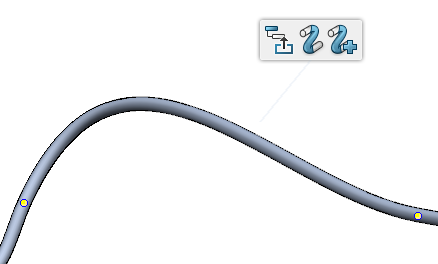
 Ignore
slack
Ignore
slackNullifies any slack for the edited segment. The segment forms a straight line. 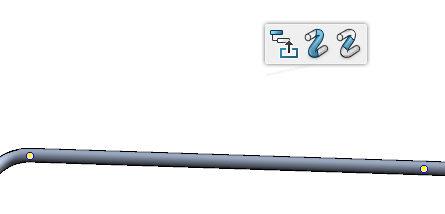 Note: When you ignore slack on a segment, and if there is a tangent on the two points, the tangent must be collinear with the direction made by the two points.
Note: When you ignore slack on a segment, and if there is a tangent on the two points, the tangent must be collinear with the direction made by the two points. -
To exit the command, do one of the following:
- Click Exit and Activate Parent
 to exit the command and activate the parent product.
to exit the command and activate the parent product. - Click Exit
 .
.
- Click Exit and Activate Parent