-
From the
Fluidic Design section of the action bar, click
Place Part
 . .
-
In the context toolbar, click .
- Click the route on which you want to insert the part.
The last part selection option that has been used is activated to let you choose the part you want to insert. - Select a part.
For more information, see Selecting a Part. Notes:
- The part can be selected before activating the Place on segment option.
- The Table Browser may appear to let you choose a directional length. For more information, see Directional Point.
The part is inserted on the route and new commands are displayed in the context toolbar to let you position the part.
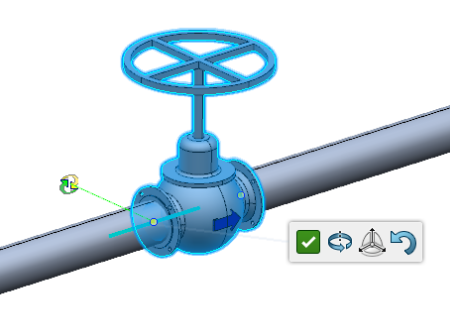
- Position your part using the different options available:
- Click Commit
 to validate the position of the part. to validate the position of the part.The route is cut into two segments and connections are created.
|