Cycle Times Diagram | |||||
|
| ||||
Because the Mold simulation provides temperature conditions for use in the subsequent Fill and Pack simulations, the cycle times for these simulations should ideally agree, but sometimes they might not. For example, you can make modifications to the Fill or Pack profiles that change the resulting cycle time without making corresponding changes and re-running the Mold simulation. In some cases these cycle time differences are small and can be ignored. The cycle times diagram helps you to evaluate these differences and decide if you need to run a simulation again.
Timelines
The cycle times diagram contains two timelines. The green upper timeline represents the cycle used in the Mold simulation. The lower timeline with red, yellow, and blue segments represents the cycle used in Fill and Pack simulations. The Pack simulation is represented by two segments, Pack and Cool.
The total cycle time for each timeline is shown on the right side of
the diagram. These numbers are shown in red when they do not agree, reminding
you to evaluate the significance of the mismatch and to consider re-running one
of the simulations.
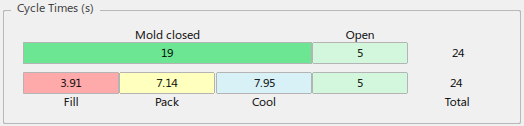
Values in the Diagram
The values displayed in the cycle times diagram change as you modify
the simulation setup. In many cases, one or more values are determined by
simulation, so the calculator symbol
 is displayed until simulation results are available. For
example, when you use the temperature control method, the Mold closed time is a
result of the mold simulation, so it will be represented with the calculator
until the mold simulation is finished.
is displayed until simulation results are available. For
example, when you use the temperature control method, the Mold closed time is a
result of the mold simulation, so it will be represented with the calculator
until the mold simulation is finished.
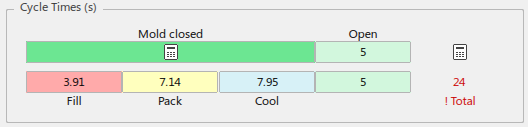
Inactive Simulations Rendered in Gray
In the
Simulate dialog box's cycle times diagram,
timeline segments are selectively displayed in gray to indicate that they are
not involved in the current simulation. For example, if you have decided to
skip the Mold simulation, have already run the Fill simulation, and choose to
run the Pack simulation, the Cycle Times diagram is disabled as shown below:
