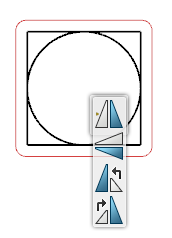Place a Component
-
In the tree, right-click a function or a logical component containing a symbol
representation and select Place in View.
Note:
if no symbol is associated with the function or a logical component, a default symbol is created in the
diagram view.
The symbol follows your pointer in the diagram view.
-
Click the diagram view at the convenient place to create the
symbol.
The symbol is placed and a
context toolbar
appears to let you flip or rotate the new symbol.
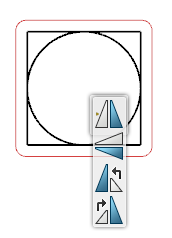
-
Optional: To modify the position of the symbol, select one of
the following commands:
- Flip horizontally
- Flip vertically
- Rotate to left by 90 degrees
- Rotate to right by 90 degrees
-
Click in the diagram view to validate your creation.
Place Multiple Components with Connections
Before you begin: In
, select the
Automatic connections option from the
Place in View of Components section.
For more information, see
Native Apps Preferences
Guide:
Diagram View.
-
In the tree, multiselect the function or logical components.
-
On the context menu, select Place in
View.
-
Click the diagram view at the convenient place to place the
symbols.
Remove a Component
You can remove a symbol from the diagram view.
To remove a symbol, port or route from a diagram view, right-click the
entity, and then select one of the following options:
- Remove from View: the symbol is removed from the
diagram view, but not from the tree.
- Delete: the symbol is deleted from the view and from
the tree.
|