About the Structure Tree | ||||||||
|
| |||||||
Description
The structure corresponding to the system is displayed in an immersive panel, which can be moved, resized, and docked to the widget.
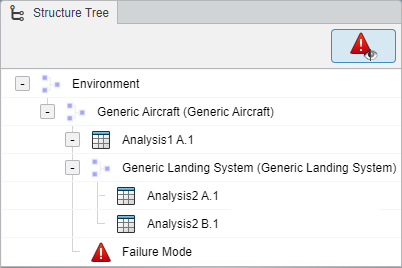
The Show/Hide Failure Modes
![]() command lets you display or hide failure modes inserted in the tree.
command lets you display or hide failure modes inserted in the tree.
Elements
Expanding the nodes in the Structure Tree reveals:
- The subcomponents of any component.
- The PRAs associated with a component.
- The functions the component implements either directly or in context.
The following elements appear in the Structure Tree:
- Logical Reference
- For a PRA, the logical system architecture is the backbone of a study. Open at least one logical reference to start a PRA. The root architecture reference is displayed, along with its children instances. The PRA elements point to different parts of this architecture.
- RAMS Objects
- The following icons represent the Reliability, Availability, Maintainability, Safety (RAMS) objects and are displayed in the Structure Tree.
Customized Labels
By default, the labels of PLM objects are based on the identification of components of the system by listing the elements of the hierarchy of subsystems and components. The Administrator can customize these labels.