-
Select the root System in the tree.
-
From the
Authoring section of the action bar, click
Workload Balancing
 . .
The
Workload Balancing panel appears.
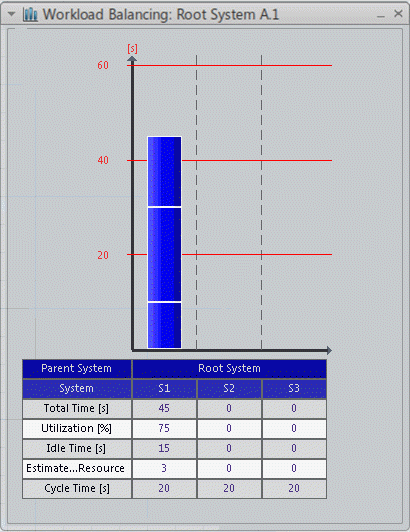
-
Right-click operation B in the panel and select
Multi-Cycle.
The multicycle attribute is assigned to operation B and the
following operations in the sequence (in this case, operation C). Operations B
and C are split to respect the cycle time and drift on to systems S2 and S3.
The drifting operations are colored violet.
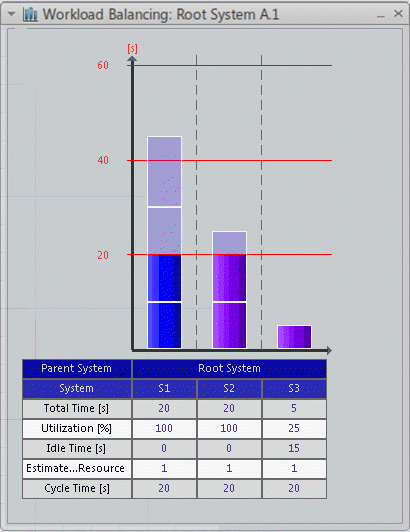
-
Select operation C.
The rectangle representing operation C changes from dark
blue to light blue. It is split between systems S2 and S3 as shown by the solid
light blue rectangles.
Operation B is split between systems S1 and S2.
Rectangles that are transparent mean that the operation or a
portion of the operation is not used on the system.
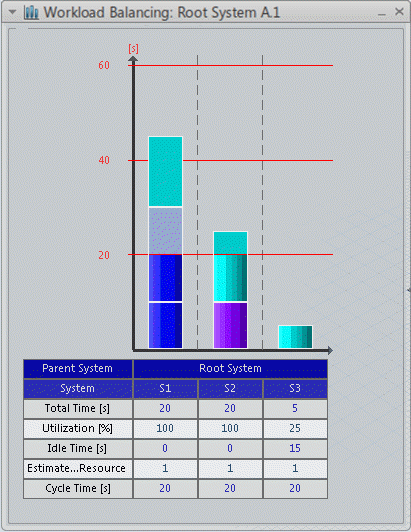
-
From the
Authoring section of the action bar, click
Process Gantt
 . .
-
Check the durations, begin times, end times, and utilization of
the systems and operations.
-
Close the Gantt chart.
-
In
, select the Display product flow on
cycle time option.
-
Open the Gantt chart again and check the new durations, begin
times, end times, and utilization for the systems and operations.
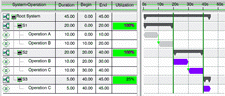
Operations B and C are split and have drifted on to systems S2
and S3.
-
From the
Tools section of the action bar, click
B.I. Essentials
 . .
The
B.I.
Essentials
list appears.
-
Click
Systems Utilization from the list.
The systems are highlighted according to a color code to
show the range of utilization of the systems.
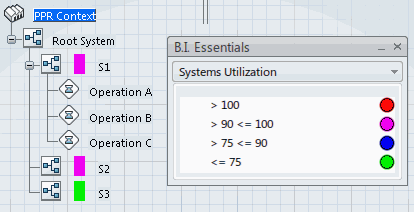
-
In the
Workload Balancing panel, right-click operation
B or C and clear
Multi-Cycle.
The
workload balancing returns to the initial state.
|