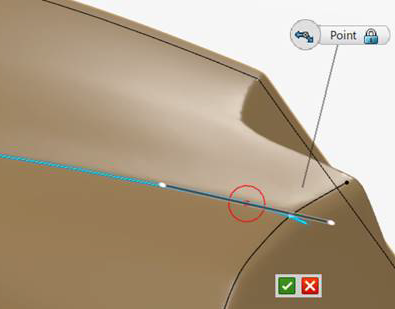Connect Two Curves or Fictive Edges
You can create a curve to connect two existing ones.
Note:
For complex cases (more than 2 curves to connect, or when the
selection circle overlaps more than the relevant two extremities), you can
switch to
Free Form Curve.
-
From the
Wireframe section of the
action bar,
click
Curves Network Preparation
 and select a
Mesh. and select a
Mesh.
-
From the
context toolbar,
select
Connection Curves
 . .
-
Move the pointer near the extremities of the two curves to
connect until the selection circle overlaps them.
- The curves are selected.
- A red dot identifies each extremity to connect.
- According to the tangency angle between the two curves, a
connection mode is proposed, either
Chamfer or
Fillet.
- You can connect two fictive edges or one curve of another
type with a fictive edge.
-
Optional: Right-click to switch from the proposed
mode to the other.
-
Click to confirm the creation of the connecting curve.
The connecting curve is created and constrained on the curves to connect. Note:
The properties of the connecting curves are preserved
through edition:
- Anchor constrains on support curves extremities are not
editable.
- Chamfer connecting curves are not editable.
- Fillet connecting curves are editable as follows:
- Tangent length is editable (even on a fictive edge), not
tangent orientation.
- You can add user points, and perform all standard
manipulations, except G0 constraint.
The curve connecting two fictive edges is not supposed to lie on
the support mesh. The system does not ensure the respect of the
maximum deviation for this specific curve.
-
Optional: In more complex situations such as
connecting more than two curves or when the selection circle covers more than
two extremities, create a free form curve.
Connect Fillets
You can create multiple curves to connect several fillets.
-
From the
context toolbar,
select
Connection Curves
 . .
-
Move the pointer near the extremities of the fillets to connect
until the selection circle overlaps them.
The fillets are selected.
-
Click to confirm the creation of the connecting curves.
The connecting curves are created and constrained on the extremities of the bounding
curves of the fillets to join. Notes:
- All created curves are independent. Their properties are
preserved through edition:
- Anchor constraints on support curves extremities are not
editable.
- You cannot connect a fillet with a fictive edge.
- Tangent length is editable, not tangent orientation.
- You can add user points, and perform all standard
manipulations, except G0 constraint.
-
Optional: In more complex situations where the selection circle
does not cover all expected extremities, create a free form curve.
Extend or Extrapolate
You can extrapolate a fictive edge or extend a curve on support, a fillet, oror a
fictive edge to a plane, a curve, a face boundary, or a fictive edge.
-
Right-click the extremity of a fictive edge and select Extend by
Drag
 . .
-
Drag the handle to extend or reduce the fictive edge.
Only the fictive edge is extended, the guiding curve, left of right
borders are unchanged.
-
Right-click the extremity of a curve on suppt, a fillet or a fictive edge
(Seen as input element) and select Extend Up To
 . .
-
Select the target element (Plane, curve, face boundary or fictive
edge).
- The input element is extended and deformed to reach the target as
smoothly as possible.
- The target point (i.e. the one to reach and deform the extension to)
is automatically computed by the system.
- For curve and fillet, the extension lies on the mesh the same way as
the rest of the input element. The general rule to manage the way
the curve lie on the mesh or take-off to reach a target point
sometime not lying on the mesh, applies.
- Use analysis tools to check the curvature porcupine and the
deviation of the extended section.
- The tangent at the extremity is forced to be normal for plane
target, or tangent to the face and perpendicular to the edge for
face boundary target.
- Once created, the target point can be edited:
- Move in the target plane or along the target
curve/edge.
- The tangent direction and length can be edited for a curve
or fictive edge target.
- The tangent length only can be edited for a plane or face
boundary target.
- The tangent cannot be edited when a fictive edge is extended
- The tangent point is recomputed at each modification of the
curve, fictive edge or fillet, as long as the target point
is not manually moved.
- For fictive edges, only the fictive edge is extended, the guiding
curve, left of right borders are unchanged.
- For fillet, the guiding line and the border lines of a fillet are
extended. The extremity curve is not generated (not needed).
- Points cannot be added at the extremity of an extended element.
|
 and select a
Mesh.
and select a
Mesh.
 .
.