- Perform a deviation analysis, and create annotations, if required.
You have created something like that:
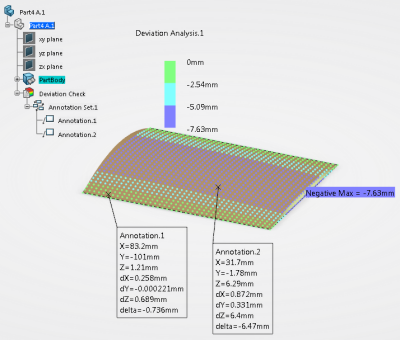 - Capture some images and save them either in a directory or in an album.
- From the Control section of the action bar, click Deviation Report
 . .
-
If it does not yet exist, a Deviation Check node is created.
- A node Deviation Report.1 is added
under Deviation Check.
- The Deviation Report dialog box appears.
- Fill in the dialog box.
Click OK when you are done.
A Deviation Report feature is created.
- Right-click the Deviation Report
and select Definition to edit it or Export Deviation Report to export it to html.
|