About the Rebar Creation Assistant | ||||
|
| |||
Rebar Creation Dialog Box
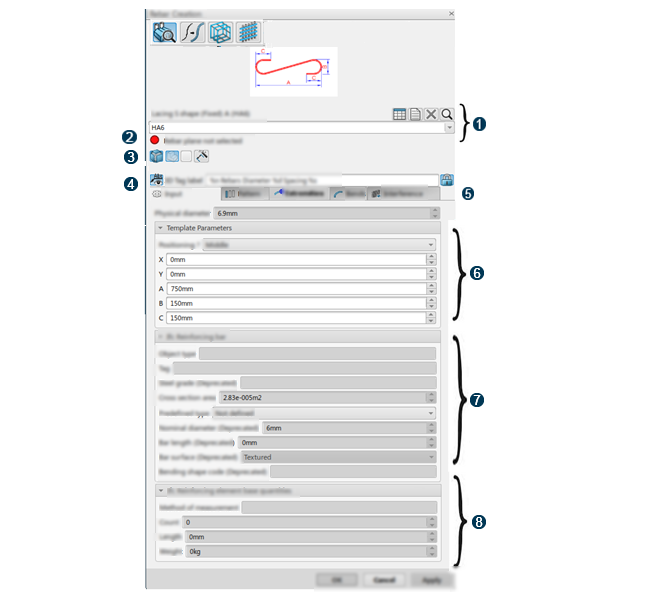
Where the number identifies the following:
 : Object type
: Object type : Current status
: Current status : Display options
: Display options : 3D Tag
: 3D Tag : Rebar creation tabs
: Rebar creation tabs : Template parameters (user defined features that are included
in the predfined rebar profile)
: Template parameters (user defined features that are included
in the predfined rebar profile)  : Property set (Pset) parameters of the reinforcing bar object
type
: Property set (Pset) parameters of the reinforcing bar object
type : Quantity takeoff (Qto) parameters (reinforcing element base
quantities)
: Quantity takeoff (Qto) parameters (reinforcing element base
quantities)
Creation Modes
-
 Template
Template - Selects a predefined rebar profile. See Creating a Rebar.
 Wire selection
Wire selection- Defines a rebar layer based on wires. Such a wire can be an existing one, a wire created on the
fly in Sketcher or by selecting the Picking
Point option
 (CATIA Rebar
Routing 3D Design app). See Creating a Rebar Wire.
(CATIA Rebar
Routing 3D Design app). See Creating a Rebar Wire.  Strap
Strap- Creates a rebar layer around an existing rebar layer.
 Mesh
Mesh - Creates a rebar layer on another layer.
- When the strap mode is turned on, you must select single bars that do not necessarily belong to the same rebar layer.
- When the mesh mode is turned on, you must select at least two bars that belong to the same rebar layer.
Object Type Options
-
 Configuration Table
Configuration Table - Displays the configuration table if any.
-
 Documentation
Documentation - Opens the documentation associated with the reinforcing object type if it exists.
 Undefine Object Type
Undefine Object Type - Clears the object type.
 Search for a new Object Type
Search for a new Object Type - Searches for a new object type. Opens the Search window.
- Configuration Box
- Selects a designation of a configuration table (HA6 in our example).
Display Options

- Hides or shows the geometry and the manipulators in the 3D area.

- Switches to ghost mode. All the geometry elements contained in the current component-- except the rebar layer being created are displayed in low light.

- Displays a color picker panel and changes the color of current the rebar layer. By default a color is applied to the layer randomly or retrieved from the configuration table. For more information, see About Configuration Tables.

- Hides or shows the user feature in the 3D area.
3D Tag
The following options are available:
 3D Tag
3D Tag- Hides or shows the 3D Tag on the rebar layer being created.
You can customize the 3D Tag label by adding in
the text rebar layer properties prefixed by the string
%. Default 3D tag editor string:
%nRebars Diameter %d spacing %s.  Lock
Lock- % strings are translated from the related parameters.
 Unlock
Unlock- % strings are not translated.
Rebar Creation Tabs
- Input
- The physical diameter of the bars is available on top of this
tab.
- Wire selection
 to create a rebar layer by selecting an existing wire, by creating a wire using the Sketcher or by selecting the Picking Point option
to create a rebar layer by selecting an existing wire, by creating a wire using the Sketcher or by selecting the Picking Point option  .
. - The Template parameters area contains all the published parameters of the embedded user defined feature.
- The Ifc Reinforcing bar area retrieves all the Property Set (Pset) attributes of the reinforcing object type.
- PSet_ReinforcingBarCommon, the set of attributes present in IFC4 is also an extension added to Rebar layer features. Reference and BarSpacing attributes are directly valuated by the Concrete Structures 3D Design App.
- The Ifc Reinforcing element base quantities area exposes the rebar layer quantity takeoff, abbreviated as Qto.
Notes:- All the parameters in this tab that have been overloaded in the configuration table are set to read only mode (except for the Ifc Reinforcing bar predefined type).
- Quantity takeoff (Qto) parameters cannot be edited as they are output parameters.
- Those parameters can also be modified directly by selecting them in the tree.
- Wire selection
- Pattern
- By default, a linear pattern is proposed to replicate the bars. The pattern properties (count, spacing) can be changed through the flags or directly in the 3D area by manipulating the bar representations: lines for a linear pattern, and axis systems for a curvilinear pattern. See About Rebar Patterning and Patterning.
- Extremities
- See About Handling Extremities.
- Bends
- See About Bends.
- Interference
- See About Interference Analysis.