About Workflow Overview | ||
| ||
Workflow
Starting from specific data, workflow processes help you follow a path of methods to retrieve information.
The template creation starts by the definition of at least one input parameter. This parameter is the entry point of the template.
To access information from the input parameter, you can perform the steps presented in tables and insert the corresponding methods in the template.
- Rename the input parameter and the created iteration variables with explicit names, which follow convention rules. For more information, see Previewing a Report and Recommendations for Naming Conventions.
- Enter a string in the box next to Apply in the Data tab, and then click Apply to narrow down the list of categories, methods, types, and variable names. You can enter the wildcard character '*' in the string.
- Double-click a loop or a terminal element from the graphical area, to select the corresponding variable in the Data tab.
- Double-click a variable from the Data tab, to select the corresponding loop or terminal data in the graphical area.
Example
The following description shows you how to access methods successively and insert them in a template. You start from a requirement specification and you retrieve the snapshots of the requirements.
First, you have to create an input parameter of Requirement Specification type. This parameter is named p, by default. Rename this parameter as rs.
In the user interface, you can visualize the following filtered elements, that are
created: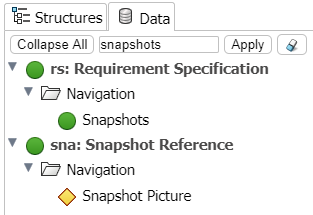
To reach your goal, you have to follow these steps to drag methods to the graphical area:
Parameter Type or Iteration Variable Type |
Category |
Method |
Graphical Area |
that returns a snapshot reference |
Empty space | ||
that returns an image |
In a paragraph placed in Loop on snapshots of rs: sna |
The information contained in this table is described below:
| Column Number | Description |
|---|---|
|
The column corresponds to:
|
|
|
The column corresponds to the category where to find methods. |
|
|
The column corresponds to the name of the method to be dragged in a structure element of the template graphical area. The return type of the method is indicated. Note:
If a method expects a parameter, it is presented as Method
(parameter) in the column.
|
|
| The column corresponds to the area where the method is dragged. |
Considering that the right structure elements are inserted in the template, you can, for
example, create this kind of template with the previous elements: