About the Substance Importer | ||
| ||
You can use the Substance Importer only in the substance display mode by clicking either:
- Substance Connection
 on the upper
right part of the Appearance Domain dialog box.
on the upper
right part of the Appearance Domain dialog box. - Create Material from Substance
 from the action bar.
In that case, additional areas are available.
from the action bar.
In that case, additional areas are available.
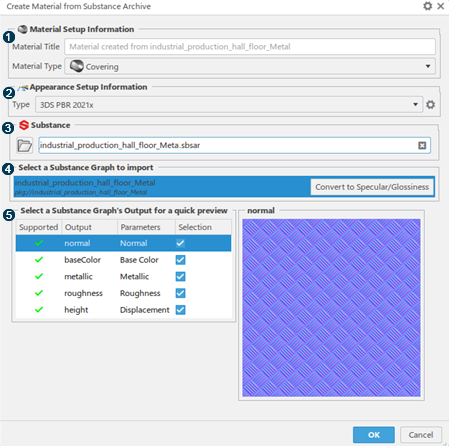
| See Material Setup Information. | |
| See Appearance Setup Information. | |
| See Substance. | |
| See Substance Graphs. | |
| See Substance Graph Outputs. |
Substance Files
There are two types of substance files:
- .sbs files let you author an Adobe substance.
A .sbs file contains all the parameters of an Adobe substance.
To modify an Adobe substance, you can edit the corresponding .sbs file.
- .sbsar files let you publish an Adobe substance.
A .sbsar file contains all the parameters of an Adobe substance.
It contains the required data to produce 2D textures with an Adobe substance engine.
Substance Output Size
You can choose the base resolution of images in the substance graph.
To do so, click ![]() next to the dialog box name then select the appropriate size from the list.
next to the dialog box name then select the appropriate size from the list.
Material Setup Information
You can choose the following information about the material to create:
- Its name
- Its type (core or covering)
| Important:
This area is only available when you click Create an Appearance data from a Substance archive |
Appearance Setup Information
You can choose a material appearance type in the list.
When you select Compatibility Parameters ![]() , you can define the compatibility between material appearance parameters and a substance.
, you can define the compatibility between material appearance parameters and a substance.
Important:
|
Substance
You can select an Adobe substance in three ways:
- Using the file chooser.
- Entering the appropriate path.
- Using the previous path that is automatically entered in the text area.
| Important: You can only select .sbsar files. |
Substance Graphs
A substance graph generates textures and is used to build Adobe substances.
The author of the substance can choose the graph parameters to expose.
A substance graph is identified by:
- Its package URL
- A label that you can specify.
When you select a graph, the preview area automatically updates.
Substance Graph Outputs
A substance graph output is the computation result of the procedure that is described by a substance graph parameter. This computation results in a set of tillable 2D textures.
Substance graphs can output single values instead of images. This avoids creating full-size images, which reduces memory usage because fewer full-size textures are produced.
Value outputs are interpreted as the color used to fill the texture. For example, the
output texture for a uniform base color can be represented as a float3 RGB color, or as a
float4 RGBA color. 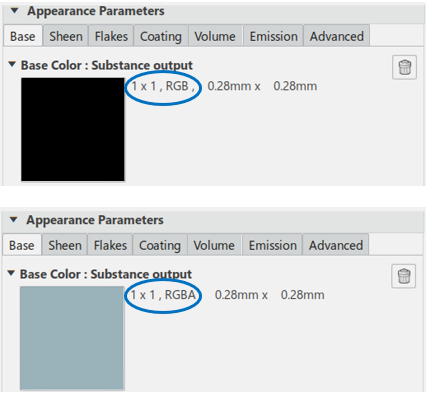
The available types for these value outputs are as follows:
- float1, float2, float3, float4 (vector of floats)
- integer1, integer2, integer3, integer4 (vector of integers).
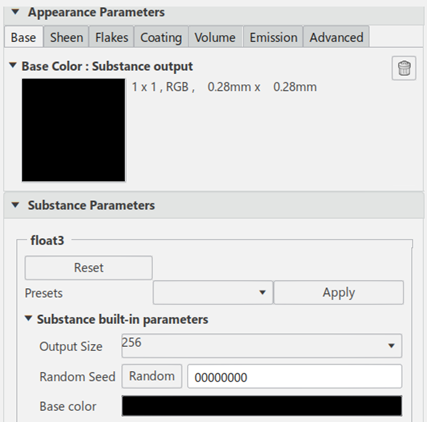
Value outputs are interpreted as 1x1 pixel textures that are attached on channels like standard substance textures. The image format depends on the type of the substance output.
| SubstanceType | Image Type | Image Format in Rendering Scene Design |
|---|---|---|
| Float1 | Grayscale | RGB |
| Float2 | Grayscale | RGB |
| Float3 | Color | RGB |
| Float4 | Color + Alpha | RGBA |
| Integer1 | Grayscale | RGB |
| Integer2 | Grayscale | RGB |
| Integer3 | Color | RGB |
| Integer4 | Color + Alpha | RGBA |