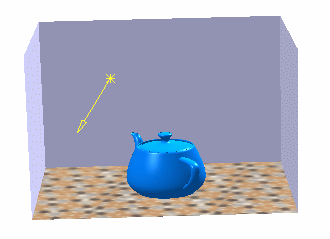-
From the
Rendering Scene Design section of the action bar, click Create Directional Light
 . .
A directional light appears in the work area and the tree.
- Click Create Box
Environment
 . .
A box environment surrounds the object in the work area. - To apply a texture on the bottom wall of the environment:
- In the tree, double-click the Bottom
wall.
The Properties dialog box appears. - In the Texture tab, select
 and then choose a texture. and then choose a texture. - Click OK.
- To put the geometry on the bottom wall, right-click in the tree the Bottom
wall and then select Snap to Geometry.
The geometry is displayed on the bottom wall of the environment. 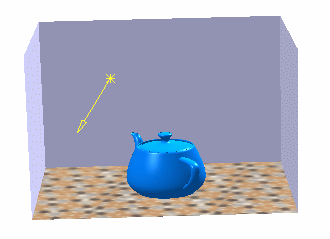 - To display shadows on the bottom wall of the environment:
- In the tree, right-click the Bottom
wall and then select
Properties.
-
In the Lighting
tab, select .
- To save your modifications, click OK.
- To edit the light properties, do one of the following:
- In the tree, right-click the
light and select Properties or
.
- In the tree, double-click the light.
The Properties dialog box appears. - In the Shadows tab, select
the On Environment check
box.
- To save your modifications, click OK.
The shadow of the object appears on the bottom
wall.

|
 .
A directional light appears in the work area and the tree.
.
A directional light appears in the work area and the tree. .A box environment surrounds the object in the work area.
.A box environment surrounds the object in the work area. and then choose a texture.
and then choose a texture.