Modifying Physical Materials | ||||||
|
| |||||
-
To access the Appearance Domain
dialog box and edit the material appearance, do one of the following:
- In the tree, expand the
Materials node, and then double-click the material
appearance
 .
. - In the tree, right-click
 and then select xxx object >
Definition....
and then select xxx object >
Definition.... - From the top bar, enter your search criteria for the material in the
Search box, and then click
 .
In the Material Browser, click
.
In the Material Browser, click  next to the material to display the context menu, and then click Appearance.
next to the material to display the context menu, and then click Appearance. - From the Tools section of the action bar, click Material Browser
 .
.
Any changes you make in this dialog box impacts the material appearance but also the visual aspect of all the applied materials referring to this material appearance.
The dialog box contains different areas that you can expand and collapse.
Area Description Preview Displays a preview of the material using a predefined shape, a default UV mapping, and a default black ambience. You can perform some viewing operations (pan, rotate, or zoom) and detach or attach the preview from the main dialog box. To do so, click:
 to detach the preview from the
Appearance Domain. You can
move, resize, or dock the window to one of the
four docking areas like any immersive panel.
to detach the preview from the
Appearance Domain. You can
move, resize, or dock the window to one of the
four docking areas like any immersive panel. If you resize the window, the new dimensions are stored in the local preferences and applied next time you detach the window.
 to attach the preview to the
Appearance Domain dialog
box.
to attach the preview to the
Appearance Domain dialog
box.
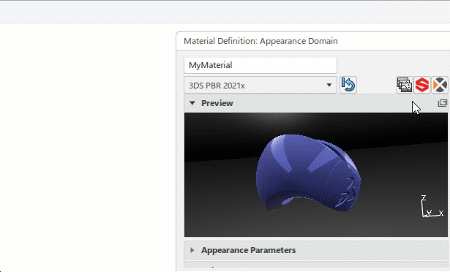
Appearance Parameters Contains a series of tabs that group parameters in a logical way. Tip: Double-click a tab to keep its parameters visible in the area. This lets you display the contents of several tabs at the same time. Substance Parameters Dedicated to material with Adobe substances. Reference Mapping Parameters Contains the mapping parameters for the material reference (that is, the material appearance). This mapping impacts all the material applications. Material application mapping Contains the mapping parameters for the applied material. This mapping is a local modification of the material appearance. - In the tree, expand the
Materials node, and then double-click the material
appearance
- Edit the parameters according to your needs.
-
To connect a parameter to a texture, click
 .
.
For more information, see Modifying Materials with Textures.
- Optional: Use the icons available in the upper right part of the dialog box to make additional changes.
Icon Description 
Resets all parameters to their original values. 
Opens the Texture Chooser that lets you connect parameters to textures. 
Opens the Allegorithmic Substance Importer that lets you select an Adobe substance and preview it. 
Lets you create a material from an AxF file.
The material changes in the real-time visualization.