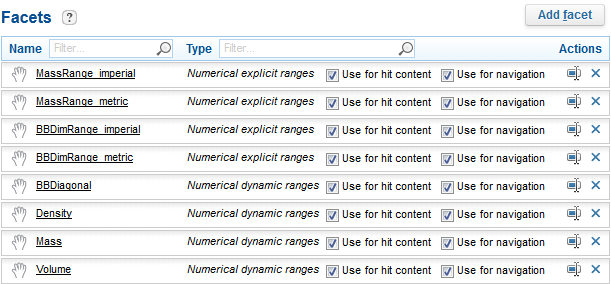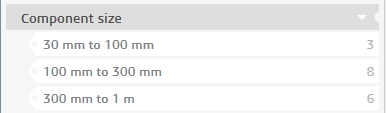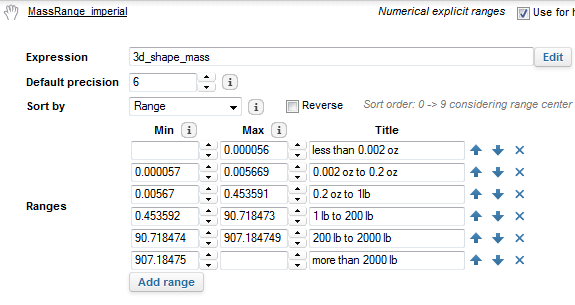Create new facets
To create new facets you can do the following:
- (recommended) add a
property in the Data Model that maps the new property to the Search logic’s
Facet configuration; see
Add a new meta to the data model.
- For example, add a
property to the
3d_shapeclass and enable the Category facet option.
- For example, add a
property to the
- add new facets directly in
the search logic configuration for Range facets.
- For example, such as
the Numerical explicit range facets used by
OnePart to display the
MassRangeandBBDimRangebased on the user’s preference: metric or imperial.
- For example, such as
the Numerical explicit range facets used by
OnePart to display the