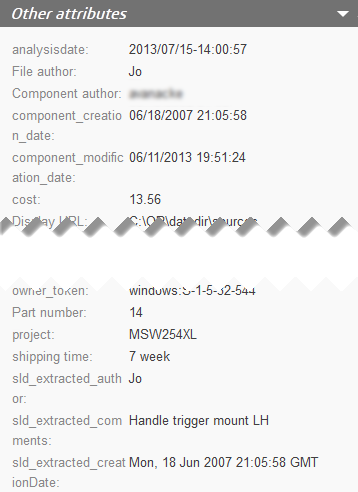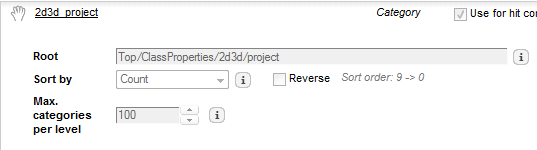If you want to add one of the Preview page’s
Other attributes as an index field and/or
category facet you must first add it to the data model. Let’s add, for example,
an unprocessed meta such as
project.
For details on the data model, see the
OnePart Reference Guide.
-
In the
Administration Console, go to
Index > Data Model.
-
Select
Trace all metas and click
Apply.
-
Go to the
Home page, click
Full Scan for your connector.
-
Go back to
Index > Data Model > Classes, click
Add properties from traced metas.
-
Filter by
pro and select the
project meta to be generated as properties
as shown below.
Note:
Click the meta link to view sample values.

-
Click
Generate properties.
-
Once you’ve finished adding properties, deselect
Trace all metas.
-
Clear the connector’s documents and rescan.
-
Click
Apply.