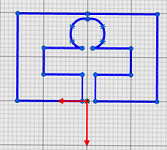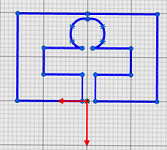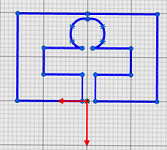 -
From the Structure section of the action bar,
click Structure Section
 . .
-
In the Structure Section Manager dialog box, click
New Section
 . .
-
From the Standard list, select New
Standard and in the Standard title, specify a
name.
You can add a new custom section to an existing standard.
-
From the Profile list, select New profile
and in the Profile name, specify a name.
-
From the Profile type list, select Custom
Profile or click
 .
.
-
From the Design Manager tree, select an existing sketch.
Alternatively from the work area you
can select a sketch.
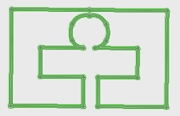
The
name of the selected sketch appears in the Profile Sketch field of
the dialog box. -
Specify Size Name for the new profile.
- Optional:
Click Custom Pierce Points to specify custom points.
- Click Add Pierce Point.
- Under Pierce Point 1, click in the
Name field and specify a name for the first pierce
point.
- From the work area, select a sketch point.
You can specify multiple pierce points.
- Optional:
Click Save and Continue to save the changes and continue to add
new custom profiles.
-
Click
 . .
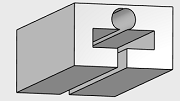 . .
|