-
Create a connection between two objects that are not aligned. By default, the connection is created with an elbow.
-
Right-click the connection, and select Straight Connection from the context menu.
The orthogonal connection is replaced by a straight connection. 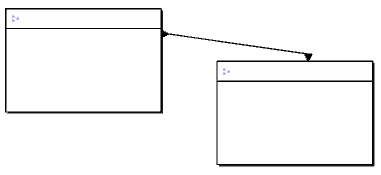 - To reverse operation, select Orthogonal Connection in the context menu.
|