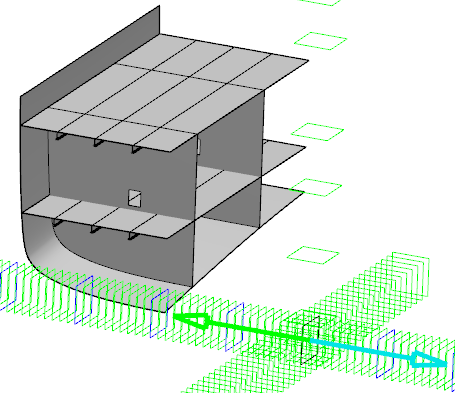Translate Elements
You can move one or more elements along the reference plane.
-
From the
Operation section of the
action bar,
click
Advanced Copy
 .
The Advanced Copy/Move dialog box appears.
.
The Advanced Copy/Move dialog box appears. - In the Target box, select a repository or a product.
- In the Mode list, select Translation.
-
In the
Source box, select a reference plane from
which translation will be computed.
The source reference plane can be independent of the selected element.
-
In the
Destination box, select another reference
plane up to which the translation will be computed.
Important: The elements are translated with respect to the difference between source plane and destination plane. - Optional:
In the
Offset box, type the required value.
The offset value is applied to the destination planes.
-
Select one or more elements to be translated.
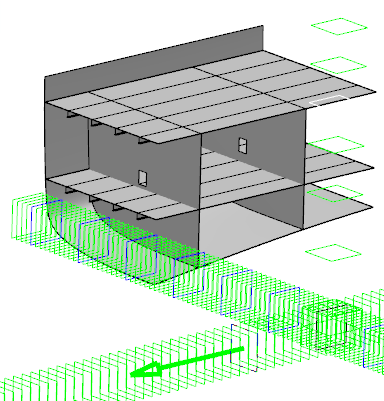
- Optional:
Select the
Remove Useless Object check box to delete
the objects automatically which are in update error after translation.
By default, this check box is cleared.
- Optional:
Select the
Duplicate check box if you want to copy the
structure object while translating them.
By default, this check box is selected.
- Optional:
Select the
Automatic Copy and Reroute of GSD Objects
check box to copy and automatically reroute all the structure objects that have
wireframe objects as input.
By default, this check box is selected. If this check box is cleared, you need to manually reroute the wireframe objects.
Recommendation: It is recommended to use a regular plane system so as to properly copy and reroute the structure objects that have wireframe objects as input. -
Click
Apply to preview the translated element.
The objects must be saved before doing the advanced copy. If they are not saved, a warning message is displayed. It states that some objects are not saved and whether to save the object and continue.
-
Click
Yes.
The objects are saved and the selected elements are translated.
-
Click
OK.