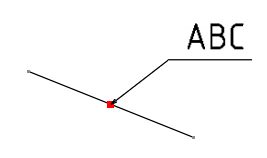Context:
The anchor of the leader head is positioned at the middle of the curve
of the 2D item.
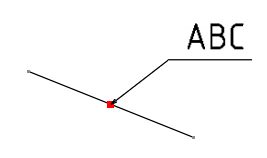
-
In the
Annotation Rule dialog box, under
Placement Strategy, select
On Item from the
Main list.
-
Click
Edit to edit the strategy parameters.
-
In the
Placement Strategy dialog box, select an
orientation from the
Orientation list.
-
Specify the following parameters:
- Leader Angle: lets you choose a default angle for the leader. The
leader angle is declared with respect to the horizontal X + vector axis
of the sheet, with a range between [-180 deg to 180 deg].
- Leader Length: lets you choose a default length for the leader. The
leader length corresponds to the length between the head and the tail of
the leader. The leader length is a paper distance that must be constant
and independent of the scale of the view or sheet.

-
From the
Item list, select
Longest Gen Item.
Selects the longest generated item of the 3D object for
the annotation placement.
- Optional: From the Condition list, select No Overlap.
Note:
For this placement strategy, the template of the parametric annotation must contain a leader. If the annotation template does not contain a leader, the strategy does not work properly and the placement of the annotation fails.