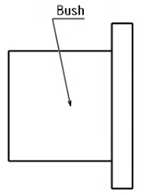-
In the Annotation Rule dialog box, under
Placement Strategy, select Outside
View from the Main list.
-
Click Edit to edit the strategy parameters.
-
In the Placement Strategy dialog box, select a position
from the Outside Position list.
You can specify the position in which the leader is to be extended.
- Vertical Side: Extends the leader only in the
vertical direction.
- Any Side: Extends the leader in any direction of
the view envelope depending on relative position of the component in the
view envelope.
-
Under Orientation, specify the orientation for the
annotation texts.
You can specify horizontal or vertical orientation when the annotation is
positioned at top, bottom, left, or right of the view.
-
From the Leader Anchor list, select the position of the
leader anchor:
- Center of component: The leader points to the
center of component.
- Middle of the longest gen. item: The leader
points to the middle of longest gen item representing the
component.
-
In the Offset box, specify an offset.
The offset length is the paper distance with which the annotation is offset by
outside the view envelope.
- Optional: From the Condition list, select No Overlap.
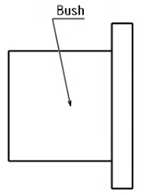
Note:
For this placement strategy, the template of the parametric annotation must contain a leader. If the annotation template does not contain a leader, the strategy does not work properly and the placement of the annotation fails.