-
From the Function section of the action bar, click Beam
 . .
The Beam dialog box appears. -
From the Category list, select the required category.
If no dictionary is set in
Data Setup,
only the default category is available.
-
In the Material & Orientation tab:
-
Select the appropriate material and section for the beam.
- Select the required material reference.
- From the
Standard list, select the section standard.
- From the Shape list, select the required section shape.
The
Shape box is unavailable for selection when
the material-section table does not have the
SectionShape column, that is when you are
using the resolved sections.
- From the Size list, select the required section size.
If no Resources
Catalog or Resources Library resource is set in Data Setup, you can click More... to search
and select the material and section references from database. If you select a parametric
section reference from the database, the Size list is updated with
the available sizes and then you can select the required section size.
-
In the Anchor Point list, select the required anchor point
for proper orientation of the beam.
If no molded convention resource is set in Data Setup, the default list of anchor points will be available.
-
In the Geometry tab, select Curve from the
Type list.
- In the work area, select a curve.
- In the Surface box, select a surface.
-
Optional: Under the Limits area, select start and end limits.
The beam is created.
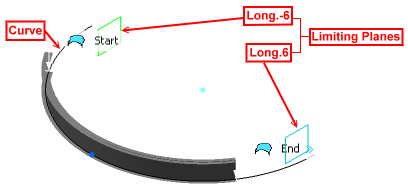
Note:
To get the required orientation, - You can use the Swap Ends
 handle, if the limits are not set. handle, if the limits are not set. - You can use Delete
 , Snap to Reference Plane , Snap to Reference Plane  and Offset and Offset  handles if the limits are set. handles if the limits are set.
|
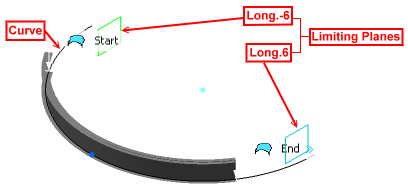
 handle, if the limits are not set.
handle, if the limits are not set. , Snap to Reference Plane
, Snap to Reference Plane  and Offset
and Offset  handles if the limits are set.
handles if the limits are set.