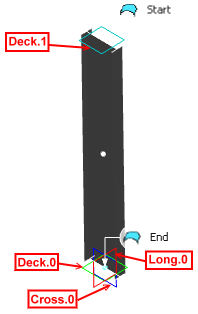Creating a Beam Using Reference Planes | |||||||||
|
| ||||||||
-
From the Function section of the action bar, click Beam
 .
The Beam dialog box appears.
.
The Beam dialog box appears. - In the Category list, select the required category.
If no dictionary is set in Data Setup, only the default category is available.
-
In the Material & Orientation tab:
-
Select the appropriate material and section for the beam.
- Select the required material reference.
- From the Standard list, select the section standard.
- From the Shape list, select the required section shape.
The Shape box is unavailable for selection when the material-section table does not have the SectionShape column, that is when you are using the resolved sections.
- From the Size list, select the required section size.
If no Resources Catalog or Resources Library resource is set in Data Setup, you can click More... to search and select the material and section references from database. If you select a parametric section reference from the database, the Size list is updated with the available sizes and then you can select the required section size.
-
In the Anchor Point list, select the required anchor point
for proper orientation of the beam.
If no molded convention resource is set in Data Setup, the default list of anchor points will be available.
-
Select the appropriate material and section for the beam.
- In the Geometry tab, select Reference Planes from the Type list.
- In the Limits area, select the top and bottom limits.
You can select reference planes, structural objects (panels or an another beam), planes, and surfaces as limits.
- In the Transversal location box, select a transversal reference plane.
- In the Longitudinal location box, select a longitudinal reference plane.Note: If you select structural objects (panels or an another beam) as transversal or longitudinal location reference, the support of the panel is set as the location reference.
- Click OK.The beam is created using reference planes.