Configuring Merchandising Guides | |||
| |||
Context:
The 3DMerchandising app offers the capability to print merchandising guides that describe the 3D document and its content. This document is a PDF file composed of four sections. You can opt to display the required sections. Each section is composed of one or several pages. The sections are as follows:
- Global View section: This is a global overview of the document. The
3D perspective is shown. For Gondolas, it displays the consumer decision tree.
The number of gondola sections displayed in each page of this section can be
configured.
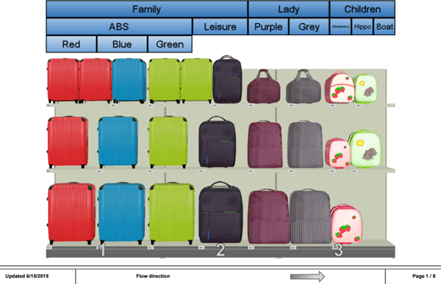
- Realistic View section: For Gondolas, this section is a 3D
projection of the document in a 2D plane. The perspective is not shown. For
Scenes, this page is generated from the point of view defined by the user from
the Merchandising Guides Configuration command.

- Symbolic View section: This section shows a symbolic representation
of the document with product positions, numbers, and configurable labels. This
page is available only for gondolas.
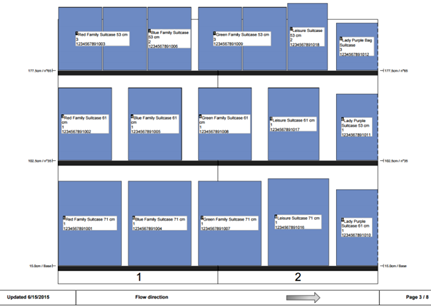
- Product List section: This section contains a customizable table
that shows the list of products in the document.
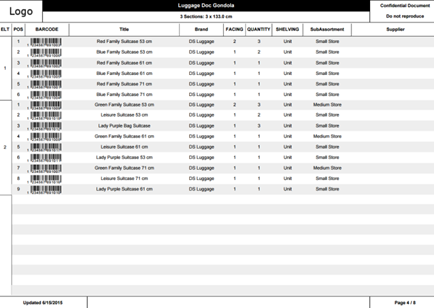
In addition to this PDF file, an Excel file can be generated with the product list of the document. To configure the merchandising guides, several configuration templates can be created by using an XML file. These templates are available to the user during the printing process.
Example of a merchandising guide template:
<?xml version="1.0" encoding="UTF-8"?> <templates xsi:noNamespaceSchemaLocation="ENOSHOStoreStudio_MountingInstructions_Templates.xsd"> <templatemaster> <logo file=""/> </templatemaster> <template name="Template Sample" excel="true"> <logo file="MountingInstructionsLogo.png"/> <positionnumbering sameNumberForSameProduct="false" positionOfBullet="topLeft" isNumberPlacedonVisiblePart="true"/> <globalviewpage visible="true" sectionperpage="4"/> <realisticviewpage tags="true" visible="true"/> <viewpointpage imageWidth="75" tableWidth="25"> <column id="TITLE"/> <!--You can add any attribute you want in the viewpointpage tag, see documentation for more information --> <!--<column select="attribute[SHOAtt_Brand]"/>--> </viewpointpage> <inventorypage visible="true"/> <symbolicviewpage visible="true"> <annotation id="TITLE"/> </symbolicviewpage> <productlistpage visible="true"> <column id="CDT_PATH" align="center" width="30" split="true" pdf="false"/> <column id="ELT" width="3" align="center"/> <column id="POS" width="3" align="center"/> <column id="BAR_CODE" width="10" align="right"/> <column id="TITLE" width="25" align="center"/> <column select="attribute[SHOAtt_Brand]" width="10" align="center"/> <column id="FACING_CONTACT" width="5" align="center"/> <column id="TOTAL_COUNT" width="6" align="center"/> <column id="SHORepresentationShelvingCustomAttribute" width="7" align="center" target="representation"/> <column id="SHOProductSubAssortmentCustomAttribute" width="11" align="center"/> <column select="attribute[ShopperSupplier]" width="20" align="center"/> </productlistpage> </template> </templates>