- To view the visible parameters of the selected simulation process, select Input/Output from the Details panel.
Performance Study lists the simulation activities and the parameters associated with the selected
simulation process—object parameters and input/output parameters. The following figure
shows an example of the Inputs/Outputs page that appears: 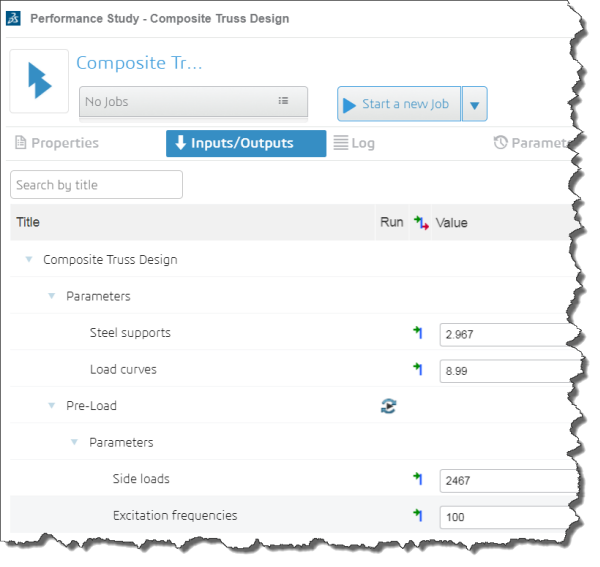 - From the Run column, click
 Start a new job to run only the simulation activity. Start a new job to run only the simulation activity.Performance Study runs only the selected simulation activity and updates the parameter values where
appropriate. - To help you find parameters in your simulation process, you can enter text contained in the title of the parameters.
Performance Study highlights the parameters with names that match the text you entered. - To modify the value of an input/output parameter, click on its editable text.
When you modify the value of a parameter, Performance Study stores the new value with the simulation process. - To change the object to which referenced content is referring, you can drag the content from another app in your dashboard, such as 3DSearch, to the Value field.
- Alternatively, to change the item to which referenced content is referring, you can do the following:
- Click
 in the Value field. in the Value field. - From the
3DSearch window that appears, select the desired content and use the 6WTags
to filter down to the desired content.
- Click Submit.
- Optional: Click the text in the Value field to view the properties of an owned or referenced object, such as its description, owner, and lifecycle state.
|