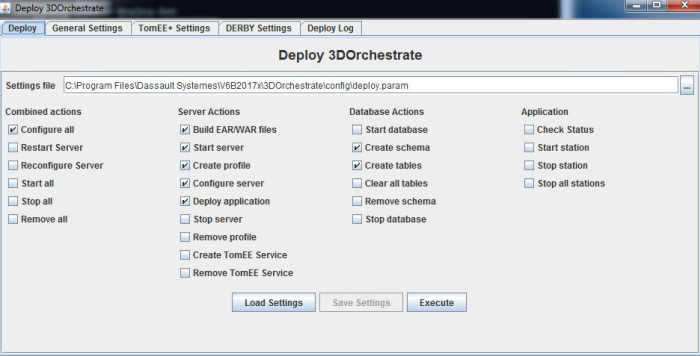You can start the deployment utility from the command line at any time
by executing the following batch or script file:
<server_install_dir>\win_b64\reffiles\SMAExeServer\deploy\smaexe-deploy.bat
<server_install_dir>/linux_a64/reffiles/SMAExeServer/deploy/smaexe-deploy.sh
If
smaexe-deploy is executed with no command-line
arguments, the GUI version of the utility is started. If
smaexe-deploy is run with command-line arguments, it
runs silently and reads in the configuration settings from a parameter file
that you have prepared. A template for this parameter file, with instructions
and example settings, is provided in the same directory:
<server_install_dir>/<os>/reffiles/SMAExeServer/deploy/deploy.param
The syntax of this file is the Java Properties file format. The
parameters in this file are the same as the actions available in the deployment
utility GUI (see
Figure 1).
To see definitions of all command-line arguments for the deployment utility,
type
smaexe-deploy -h. The basic usage syntax and
available command-line arguments are as follows:
smaexe-deploy [-g] [-v] [-q] [-h] [-n] paramfile [action,action,...]
where
paramfile is the name of the parameter file to use
and
action is an action to perform, such as
deploy to deploy the EAR file or
all to configure, deploy, and start the application.
- paramfile
-
A customized deployment parameters file that you have prepared.
The deployment utility looks for the file
deploy.param first in the user's home
directory; if the file is not found there, the file is updated (or created) or
read from the
<server_install_dir>/config/
directory. Alternatively, you can specify an absolute path (fully qualified
path) and filename to force the deployment utility to use a particular
parameters file in any location (including a network shared directory).
- action,action,...
- A comma-separated list of actions to perform. The default is
all.
-g
|
Use GUI mode with a graphical user
interface. If this option is omitted, the deployment utility runs silently and
reads in the configuration options from the parameter file specified.
|
-v
|
Provide verbose informational messages.
|
-q
|
Run quietly, with less feedback.
|
-h
|
Show command-line usage summary with help
for all arguments and actions.
|
-n
|
No-overwrite mode—do not overwrite
deployment parameter files that already exist.
|
- Comprehensive actions
-
all
|
Do everything needed to configure and
start the
3DOrchestrate Distribution Server
application (build, create server and database, configure, deploy EAR file).
|
stopall
|
Stop the Java application server and
database (if the database is on this machine).
|
removeall
|
Stop and remove the Java application
server and database. This action undoes the
all action.
|
- Individual lower-level actions
-
build
|
Build EAR file.
|
clear
|
Remove contents of the database and
the
3DOrchestrate
file manager. Database tables are left in place. This action should be used
only during testing to quickly reset the database to a known state.
|
config
|
Configure application server if not
already configured.
|
deploy
|
Deploy EAR file in TomEE+. This
action is always performed unconditionally.
|
reconfig
|
Remove and recreate the application
server configuration.
|
remove
|
Remove the application server profile
and configuration files for
3DOrchestrate Distribution Server.
This action does not remove TomEE+.
|
removedb
|
Remove database schema and user.
|
restart
|
Stop and restart application server.
|
schema
|
Create database user and schema.
|
start
|
Start server.
|
startall
|
Start database and application
server.
|
startdb
|
Start database if it is not running.
|
startstation
|
Start the station on the
3DOrchestrate Distribution Server
machine (if a station was installed).
|
stopstation
|
Stop the station on the
3DOrchestrate Distribution Server
machine.
|
stopallstations
|
Stop all stations connected to this
3DOrchestrate Distribution Server,
both local and remote.
|
status
|
Report the status of the database and
application server.
|
stop
|
Stop server.
|
stopdb
|
Stop database.
|
tables
|
Create database tables.
|
When the deployment utility runs, time-consuming actions like creating
the database are skipped if they have already happened successfully. Smaller
actions, especially deployment of the EAR file, are performed every time. To
re-do the larger actions, you must first remove the application server (TomEE+)
or database. The actions are performed in the required order, not the order in
which they are listed on the command line. Specifically, the application server
is stopped and restarted as required during the configuration and deployment
process.