Load Balancing in a 3DOrchestrate Cluster | ||
| ||
The fundamental feature of a load balancer is the ability to distribute incoming requests over a number of backend servers in the cluster according to a scheduling algorithm.
In a 3DOrchestrate cluster, any 3DOrchestrate station can transparently receive and execute any activity from any of the 3DOrchestrate servers.
For an overview of load balancing in the 3DEXPERIENCE platform, see 3DEXPERIENCE Platform Installation Guide: Before Starting the Installation.
The figure below shows the key network components of a 3DOrchestrate cluster.
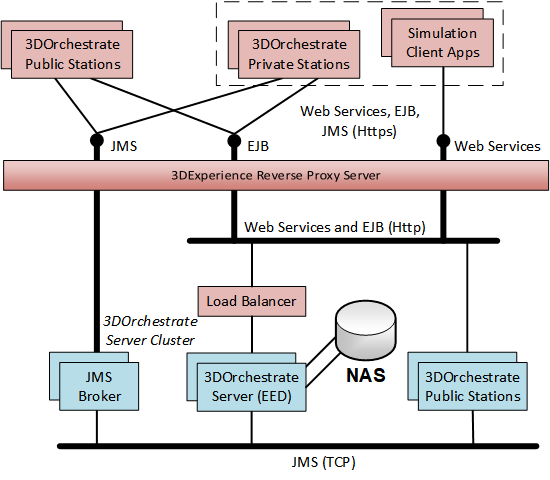
| Reverse proxy server | The reverse proxy server is identified by a specific network socket (hostname and port). There must be only one reverse proxy server instance. The reverse proxy server is the 3DOrchestrate cluster front end for external HTTPS traffic generated by 3DOrchestrate private stations and simulation client apps. |
| Load balancer | The load balancer is identified by a specific network socket (hostname and port). There must be only one load balancer instance. The load balancer will be the 3DOrchestrate cluster front end for internal HTTP traffic within the 3DOrchestrate perimeter. |
| JMS brokers |
The cluster includes a network of ActiveMQ JMS brokers. Each broker is identified by a set of specific information (index, tag, hostname, multiple ports, etc.). |
| 3DOrchestrate server cluster |
The 3DOrchestrate server cluster consists of multiple TomEE 3DOrchestrate applications that share memory. Each 3DOrchestrate server is identified by a set of specific information (index, tag, hostname, multiple ports, etc.). |
| Database instance (not shown above) | The database instance for the 3DOrchestrate Distribution Server application is identified by JDBC connection parameters. There must be only one instance of this database. |
| Network shared folder | A folder/directory on a shared network disk that is used by all 3DOrchestrate servers to share data files needed for standard operations. |
There are two ways to set up the 3DOrchestrate servers in a high availability cluster:
- Vertical clustering
- Running multiple 3DOrchestrate servers and ActiveMQ brokers on a single machine.
- Horizontal clustering (recommended)
- At least two 3DOrchestrate servers and two ActiveMQ brokers hosted on separate machines. This is the recommended configuration for maximum fault tolerance and performance.
Apache ActiveMQ is an open-source message broker together with a full Java Message Service (JMS) client. ActiveMQ 5.10.1 is included with the 3DOrchestrate installation and is the only supported ActiveMQ version.
HAProxy Server is the recommended load balancer to use with 3DOrchestrate. HAProxy is a popular open-source TCP/HTTP load balancer and proxying solution that is included with most mainstream Linux distributions. See http://www.haproxy.org/.
For details about configuring the reverse proxy server, see Reverse Proxy Configuration for 3DOrchestrate.
Steps for Configuring a Cluster
To configure your 3DOrchestrate system in a load-balancing cluster, you use the 3DOrchestrate deployment utility to do the following:
-
Set up the shared network drive for use by the cluster servers. See Shared Network Disk Space below.
-
Configure the database connection. See Configuring the JDBC Database Connection.
-
Register all information describing the network components of the cluster. See Registering the Reverse Proxy, Load Balancer, and ActiveMQ Brokers.
-
Prepare and deploy the server applications. See Registering, Deploying, and Configuring the 3DOrchestrate Servers.
-
Start and stop each instance of ActiveMQ message broker and 3DOrchestrate server. See Starting and Stopping the ActiveMQ Brokers and 3DOrchestrate Servers.
Important:
Ensure that every
3DOrchestrate
server in your cluster has the same ID. This ID is set in the
smaexe.eed.id property in the
<server_install_dir>/config/SMAExeServer-xxxx.properties
file.
|
Cluster Operation
From the point of view of simulation client apps and end users, the 3DOrchestrate server cluster has only one endpoint URL in the 3DEXPERIENCE platform system:
https://<hostname>:<port>/SMAExeServer-REST