Documents | |||||
|
| ||||
Example
The following figure shows an example of the properties of a Documents component: 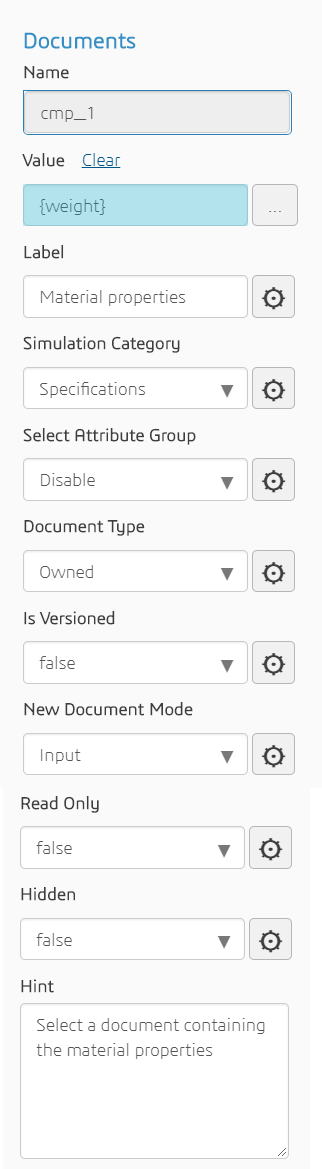
You must choose from the list of standard simulation categories in which the document will be saved—Product, Content, Specification, Internal Data, Results, or Validated Data. Custom categories are not supported. When the user uploads a file, a new document is created in the selected simulation category, and the file is checked into that document. The user can upload files from only their local file system; the user cannot upload files from other 3DEXPERIENCE apps, such as 3DSearch.
The following figure shows the resulting output in the customized simulation template: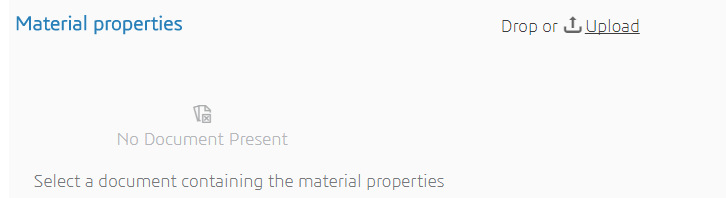
Properties
The Documents component has the following properties:
| Property | Description | Type |
|---|---|---|
| Name | The ID of the component (read-only) | String |
| Value | The simulation process or activity in which the content is stored | Simulation process or activity |
| Label | Text to display in front of the input field | String |
| Simulation Category | The simulation category in which the content is stored | Category |
| Attribute Group | Whether or not to associate an attribute group with the simulation document | Enable or Disable |
| Document Type | Whether or not the file that is uploaded to the category is define as owned or referenced content | Owner or Referenced |
| Is Versioned | Whether or not the document is versioned | Boolean |
| New Document Mode | The input/output mode for a new document or for new referenced content | Input, Output, InputOutput, or None |
| Read Only | Whether or not the user can modify the document. If the value is True, the user can still view and download the document. | Boolean |
| Hidden | Whether or not the component is displayed | Boolean |
| Hint | Text displayed under the input field to provide additional information about the content and the possible actions | String |