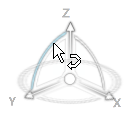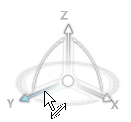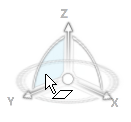User Interface Overview | ||
| ||
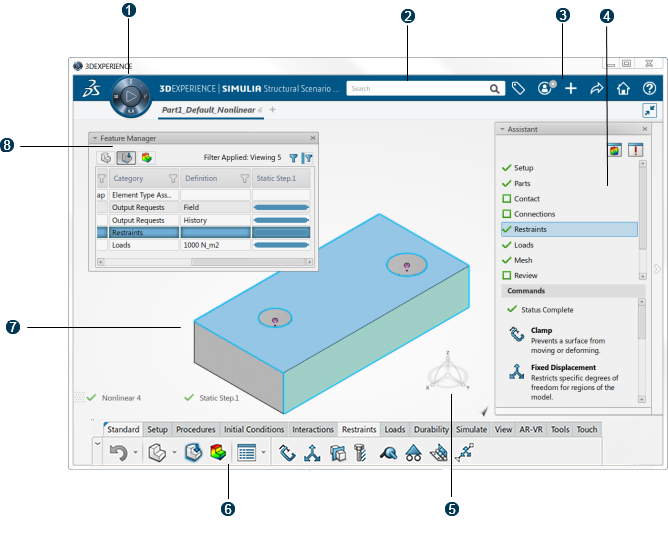
| Compass | Provides access to your 3DEXPERIENCE apps to which you have been granted access based on your role. | |||||||||
| Search | Finds objects in the 3DEXPERIENCE platform, such as a
simulation or a part. Enter text in the Search field, and click
 . . After you
complete your search, you can click
6WTags
Note:
|
|||||||||
| Top Bar | Provides access to key information and services
that are common across apps.
|
|||||||||
| Assistant | Guides you through completing your simulation, submitting it for execution, and viewing the results. See Assistant for a detailed description. | |||||||||
| Robot | Manipulates the view of your model. You can move your pointer over the Robot and manipulate the view of your model. The pointer changes as you move around the robot, indicating the action that will be performed.
|
|||||||||
| Action Bar | Displays the commands that operate on your model. See Action Bar for a detailed description. | |||||||||
| Work Area | Displays the 3D representation of your model, typically a product part or assembly. | |||||||||
| Feature Manager | Provides a convenient integrated display of model, scenario, and results data. See Feature Manager for a detailed description. |
 in the top bar to filter the
results. For example, you can display only the simulations that
you created in the last month.
in the top bar to filter the
results. For example, you can display only the simulations that
you created in the last month.