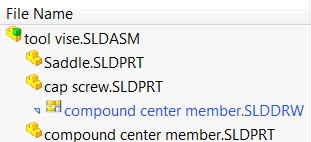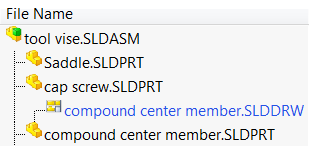Where Used Tab Options | ||||
|
| |||
Commands
Use the Commands  to access these options.
to access these options.
| Export | Saves the list as a comma-delimited .txt file. |
| Open as CSV File | Opens the list in Excel.
The first column in the spreadsheet, Level, indicates the list hierarchy. |
| Columns | Lets you add or remove columns. |
Toolbar
 | Open | Opens the selected file in SOLIDWORKS. |
 | Properties | Displays the Properties dialog box of the selected file. |
 | Explore in Web | Lets you log in to the server so that you can browse to the business object of the selected item. |
 | Open File Location | Opens a new Explorer Window and browses to the selected file. |
| View Mode | Lets you select either Details or Content. Details can provide up to eight columns of information, some of which include check boxes for you to select. Content can provide the same information in fewer columns and includes a thumbnail next to each file name. | |
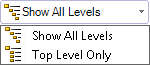 | Show All Levels Top Level Only | Lets you select whether to show all references in the tree or only the top level of references. The default is Show All Levels. If you select Top level, the tab display only the top level of the Assembly/drawing/Part. |
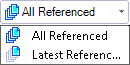 | All Referenced Latest Referenced | Lets you specify whether to include all attached iterations of the referenced part or subassembly or only the latest referenced iteration. The default is All Referenced. |
 | All Iterations Iteration | All Iterations shows all files with dependencies on the selected part or assembly without regard to the iteration of the selected file. Or, you can choose the iteration of the selected file for which the dependencies are shown. |
 | Configurations | Lets you choose the configuration of the selected file for which references are shown. |
Columns - Details View Mode
To change to the Details view, from the toolbar, click View Mode ![]() and click Details.
and click Details.
To change the columns in the Details view, right-click in the table, click Columns, and select from the list. These are the standard columns available in the Details view when all columns display.
| Name | The name of the file you select and the name of all the files where the selected file is used When you select a file, the dialog box displays a thumbnail of the file. |
| Quantity | BOM quantity. |
| Iteration | The iteration data varies with your selection from toolbar for Reference iteration and Iteration. To interpret the values, use these guidelines:
|
| Checked Out By | User who has the file checked out, or blank if it is not checked out. |
| Checked Out In | Computer and local folder where the file is checked out, or blank if it is not checked out. |
| Configuration Name | Configuration of the CAD file. |
| Found In | Database folder containing the file. |
| State | Life-cycle state of the file, such as In Work or Frozen. This column is not displayed by default, you have to right-click and add in the Content View Mode |
| Description | Description of the file, which comes from the web client object property $$description$$. This column is not displayed by default, you have to right-click and add in the Content View Mode |
Columns - Content View
To change to the Content view, from the toolbar, click View Mode ![]() and click Contet.
and click Contet.
To change which columns display., right-click in the list table, click Columns, and select from the list. These are the columns In the Content view when all columns display.
| File | Displays:
|
| Result | Displays:
|
| Paths | Displays:
|
| Properties | Displays the Description, which comes from the web client object property $$description$$. This column is not displayed by default, you have to right-click and add in the Content View Mode. |