A list of default columns appears.
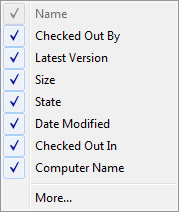
Checks indicate that a column is currently being displayed.
Note:
The columns displayed in the dialog box come from the DECConfiguUIMaster table on the server. Your administrator can extend the table to have the dialog box have more columns available for selection.