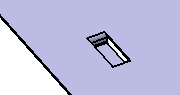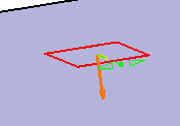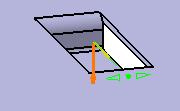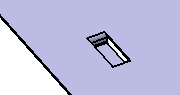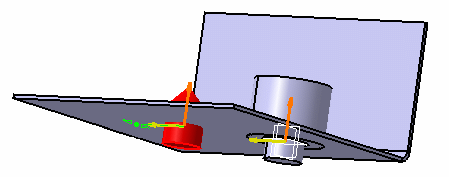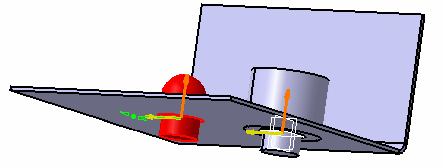You can create a stamps from a punch
feature with opening faces.
The punch with opening faces can be defined in a
Sheet Metal 3D shape or in another part. In this case, when selecting the punch
feature, the system automatically copies it into3D shape into which the base
feature to be stamped is located. A link is retained between the initial punch
feature and its copy.
Before you begin: Create a pad and an
edge fillet in
Part Design.
-
From the
Refine section of the
action bar,
click
User Stamp
 .
.
-
Select a base feature.
It is used to define the location and direction of the stamping, by
matching the punch's origin to the selected point on the base feature.
-
Click
With opening
 .
.
-
Select the punch.
The punch is previewed on the base feature.
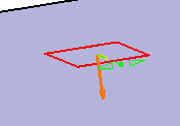
-
From the
Radius box, define a radius value.
-
From the
Stamp position box, select the origin point.
- Optional:
To change the direction of the stamp, click Reverse
direction
 .
.
-
Click
Preview.
The stamp is previewed with the opening faces:
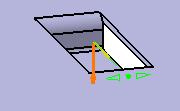
-
Click
OK.
The punch is automatically set to the
No Show mode.