handles are displayed on the connection, allowing you
to interactively define the blend limits by simply sliding them along the
boundaries.
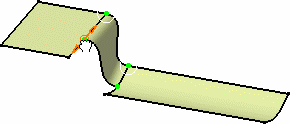
You can edit the contact points by right-clicking them and selecting
Edit. The
Tuner dialog box opens to let you key in a new
value, in percentage of the total boundary.